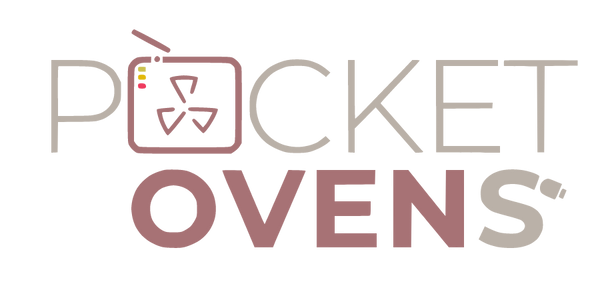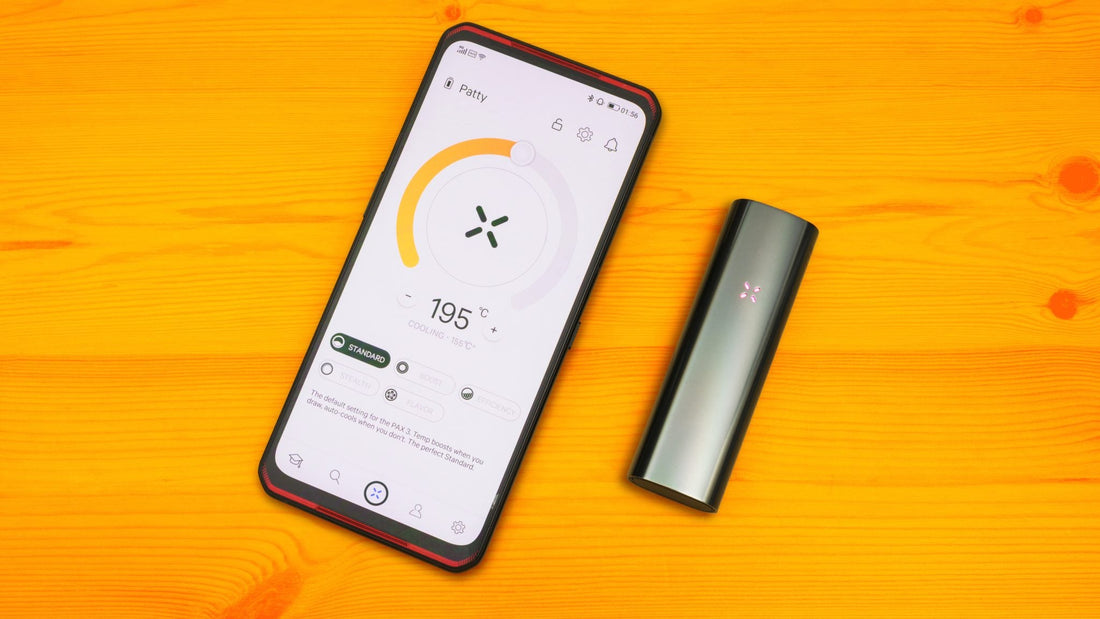The PAX 3 App is highly recommended to elevate your PAX 3 aromatherapy vaporizer experience. PAX devices are intelligent, intuitive and downright sexy. The added features of the app make it quite possibly the best in the market. In this piece, we will take a deep dive into the PAX App. Unfortunately, the PAX Plus and PAX Mini vaporizers do not come with Bluetooth connectivity as they have decided to keep things simpler! For PAX 3 owners though, read on...
The PAX App has some great features
- Temperature: Precise 1-degree control
- Heating Modes: Elevate your PAX 3 experience through 5 engineered heating profiles
- Settings: Edit PAX 3 preferences light colors and vibration intensity
- Security: Lock your PAX 3 to control usage
- Firmware: Keep your device current with automatic updates
- Games: Easy selection of PAX 3 Games
Access the PAX App
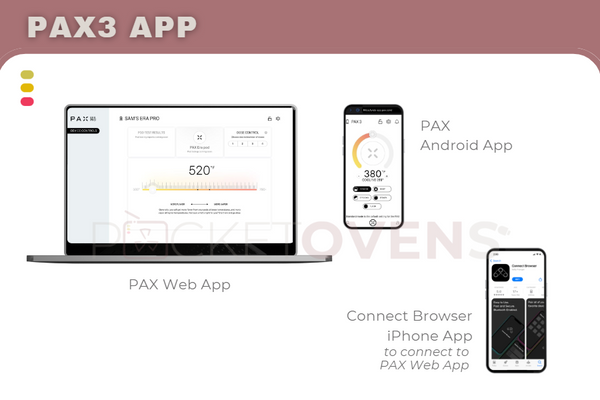
- Download the Connect Browser App from the iOS AppStore. This is a bluetooth enabled web browser app.
- Open Connect Browser and grant Bluetooth permissions.
- Go to PAX.com in Connect Browser.
- Choose PAX 3 and key in your device serial number located on the back.
- Power on your PAX 3, shake it till the petals are blue.
- Click Connect in the PAX App and voila, you’re connected!
Heating Modes
The main screen shows the temperature dial with precise 1-degree sensitivity. You can also choose between 5 cleverly engineered heating modes as follows;
Standard Mode: PAX 3 users without the app will be used to this, the default mode. It cools the device down when you stop using and begins heating once you’ve picked it up or sipped on the mouthpiece.
Stealth Mode: Your PAX 3 vaporizer stays at lower temperatures only and cools more rapidly so that the vapor is not too obvious. The PAX 3 LED petals are dimmed for total discreteness.
Boost Mode: Quick heat up and temperatures kept high, to increase intensity. This is done by slowing down the cooling rate. The PAX 3 Boost Mode is highly recommended with water piece attachments for great vapor production. Do note that the PAX 3 device will feel hotter in this mode.
Flavor Mode: The PAX 3 stays at lower temperatures and only heats up when you sip on the mouthpiece. As soon as you stop drawing from the PAX, it starts to cool. This mode is great for slow and long sessions where you want to maximise the taste aspect.
Efficiency Mode: Similar to Standard Mode but under this mode, the temperature gradually increases to maximise oven vaporization. Efficiency Mode replaces the manual steps to switch from level 3 temperature to level 4 towards the end of your session.
Device Settings
Clicking the gear icon in the app will bring you to the settings page where you can adjust the PAX 3 petal brightness, haptic feedback intensity and PAX 3 petals color palette. You can also personalise your device by giving it a name! The Android app has a full array of settings including switching from Fahrenheit to Celcius, but PAX is always working on updates so we may see that in the Web & Connect Browser apps in the near future.
The settings page also allows you to activate one of the 3 secret PAX 3 games on your device. We really enjoyed playing PAXsays for hours!
Lock
The PAX App also allows you to lock the device to prevent unwanted usage. Click the lock icon on the app main page. Whether you use it for self-control or to make sure your roommate doesn’t finish your bowl, this lock feature is definitely handy!